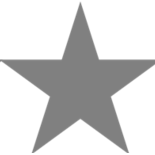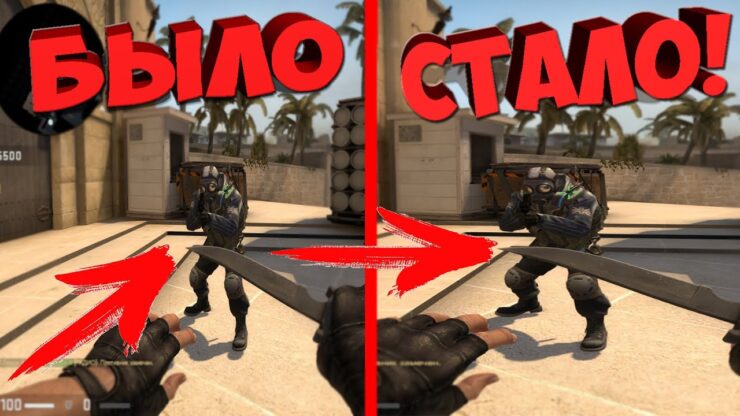If you like to play CS on a laptop or a rectangular monitor, black bars become a constant companion or a common problem. It is unlikely that anyone will argue that this is inconvenient, ugly and negatively affects the overall perception of the gameplay. Fortunately, there are several ways to stretch the image on a laptop even at a given resolution of 4:3.
What will stretch the image
You can put a widescreen image in the CS parameters. But it works in such a way that the viewing angle is simply added, although the black bars on the sides will also disappear. But for skill players, this option is not an acceptable solution. Because of this, it is recommended to use the so-called stretching. It has the following advantages:
- The enemy visually becomes noticeably wider, which significantly facilitates the process of aiming and shooting.
- You can notice that the mouse starts to move faster along the horizontal axis, maintaining the original vertical speed.
- Aesthetically, the game begins to be perceived much better.
In addition, each player will be able to independently find several additional benefits that are relevant to him personally.
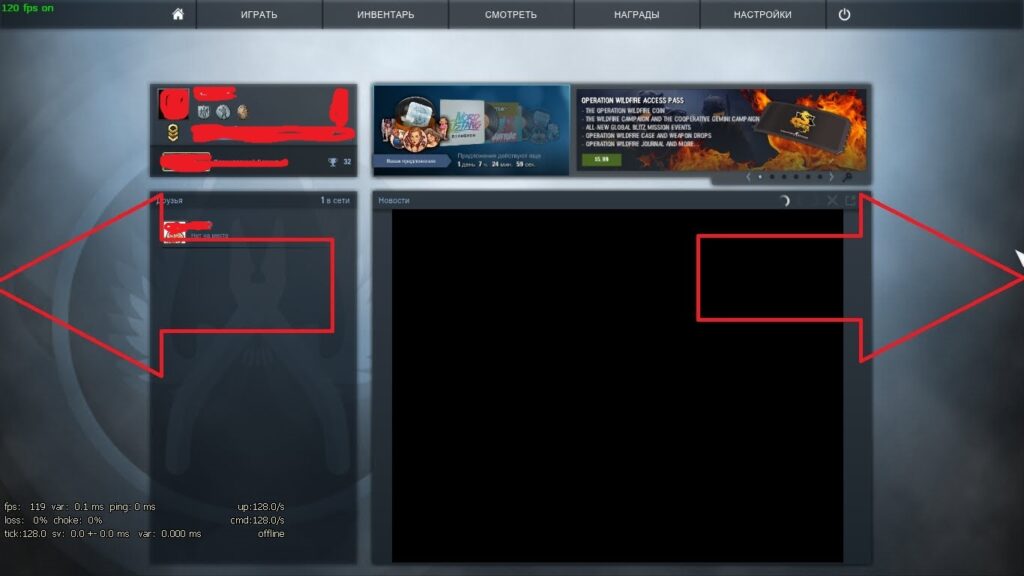
Game and graphics card settings
Stretching an image at 4:3 but not getting 16:9 is relatively easy, although it requires going a lot further than simply setting the game. Consider the available options to achieve our goal.
Let’s start by setting the CSGO settings required to stretch the image. With a 4:3 format, set the resolution to 1024×768 and set the display to full screen. These are the basic parameters that all the methods below will work with
After that, go to the Steam Games Library and find it in the CS list. Right-click on the desired line, go to the “Properties” section and set the launch options in the pop-up window. Copy the following commands there: -window -noborder.
With these commands, a frameless game window is launched. But this is not enough and you need to go to the video adapter settings. It is important to note that the out-of-game image will also have a stretched look and should be prepared for this. If the player is not satisfied with this decision, you can either constantly change the settings, or try some other method.
Usually on laptops, in addition to the video card, a chip from Intel is installed. Through it, all the necessary manipulations will be carried out. To get the desired result, you need:
- Right-click on any free area of the desktop.
- In the menu that opens, select the line “Graphic characteristics”.
- After opening the window, go to the “Display” submenu.
- We set the resolution, the same as in the game itself – 1024×768.
- At the bottom we find the “Scaling” section of the parameters and check the box next to the “Scale to full screen” property.
- Save the changes and then close the panel.
You may notice that after saving, the image on the monitor changes. This is a sign that it’s time to jump into the game and start enjoying shooting at much more stretched enemy models. But you need to be prepared that sometimes the operating system perceives the changes made incorrectly and the desired effect cannot be achieved.
For NVidia and AMD
As many people know, modern graphics card driver software can adjust image stretching in games. If you have Nvidia hardware installed on your computer, follow these steps:
- Right-click on a free area of the desktop.
- Find the line “NVidia Control Panel” and click on it.
- Find the option menu “Adjust desktop size and position”.
- We set the “Full screen” parameter, after which it remains only to save the updated settings and close the video adapter control panel.
Note that sometimes the specified setting is not displayed in the control panel. This can only be fixed by completely reinstalling the drivers.
If the player uses an AMD video card, then he needs to perform the following manipulations:
- We habitually right-click on an unoccupied area of the desktop.
- Select the line “AMD graphics properties”.
- In the window that appears, find and click the “Games” tab.
- We find in the opened list of CS:GO.
- Click on the button “Profile settings”.
- In the “Display scaling” section, check the “Full Panel” option.
- We return to the start page of the control panel.
- Go to the “Display” tab.
- Turn on the “GPU scaling” parameter.
- If there is a need to achieve a stretched image in all games at once, you can enable the “GPU Scaling” option and select the “Full panel” mode.
If everything is done correctly, the image in CS:GO will always be stretched, while all other programs and games will remain displayed as usual. Note that once you enter the necessary settings, the procedure does not have to be repeated every time you start the game.
Just increase the viewing angle
If the player does not want to change the image somehow “unnaturally” by changing the initially planned proportions, then he can simply change the screen format in the game settings. To do this, the following sequence of actions is performed:
- Enter the CS:GO game.
- Go to the settings menu.
- Find the “Screen Format” section and set it to 16:9.
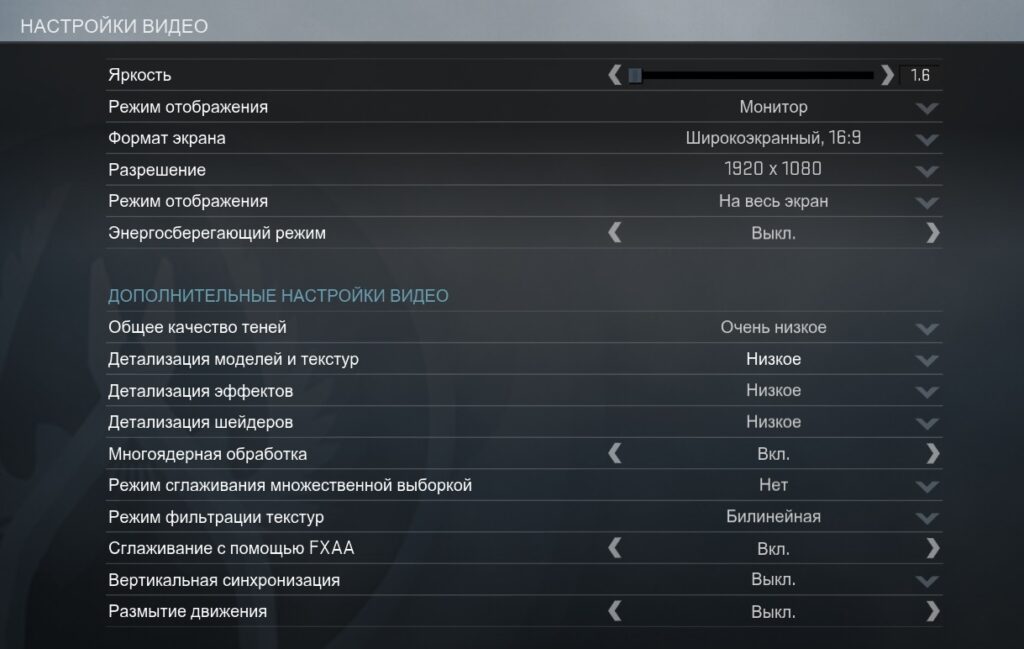
This will increase the viewing angle of the game without being overly stretched. But you need to remember that there will be no practical benefit from these settings, only aesthetic pleasure. Therefore, for those who want to get some advantage in the game, it is better to choose 4:3.