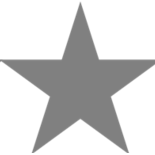Through their own lobbies, players can form their own teams, playing in MM with their friends, and not with a group of randomly selected teammates. Up to ten people can be added to a normal party, while in the rating mode there is a limit of six users (five players and one nominal coach).
What are the parties in KSe
To date, the game has two types of lobbies, namely:
- Open type. As it is easy to understand from the name, absolutely anyone can join here by doing it in two clicks. In addition, such a player will have access to the general voice chat during the match.
- Closed type. It will be possible to join such a group only by knowing a pre-set password. If you have a password, access to the internal chat works the same way as in the previous option.
At the same time, it is important to remember that the lobby has several very important nuances. In particular, if you gather 6 people in the lobby and try to find a game in MM, the system will notify you that you need to kick one of the participants to start the search.
You also need to take into account that the very fact of having this status plays a big role in the Prime Games. If one or more group members have an insufficient account verification level, then the search will not even be able to start.
How to find the lobby?
To start the search, you need to go to the main menu of the game and go to the appropriate section by clicking the left mouse button on a special icon. After that, the player will literally be overwhelmed with offers to join a particular lobby. They differ among themselves by the country of participants, rank and so on.
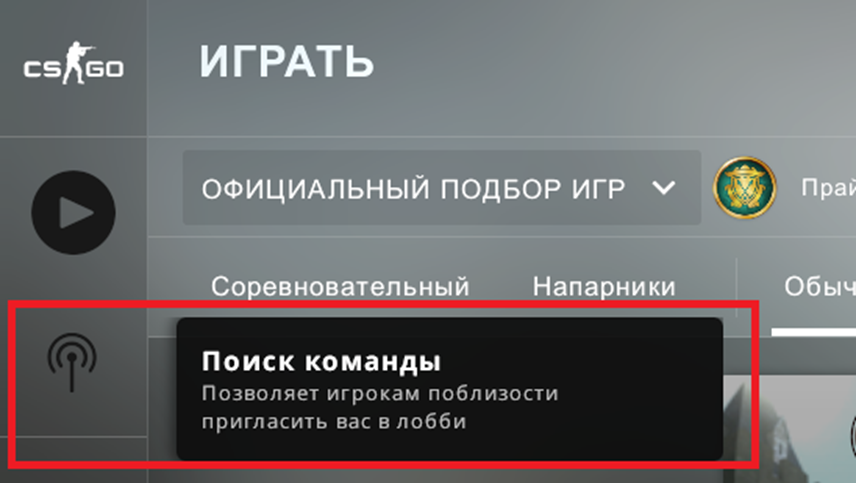
Create your own lobby
This is done by inviting additional players to the group. You can do this through the game itself by inviting one or more friends from your list to Steam.
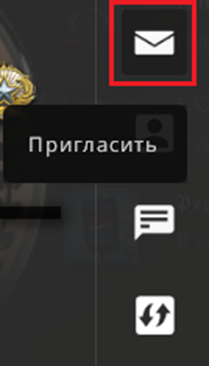
You can also select eligible players that are open to play in the lobby. Their list can also be found in this section of the game. You simply choose the users you like, establish communication and start the game.
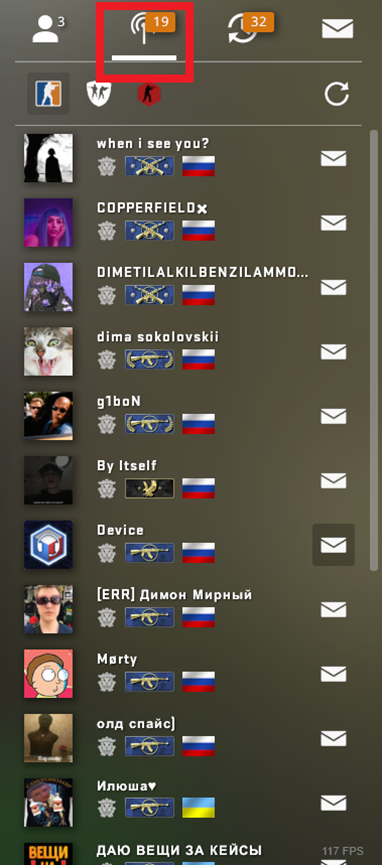
How to reset lobby link
To create a link to their own lobby, the player will have to follow a set of simple steps:
- Check that your account is open for participation in the lobby.
- Launch CS:GO and wait for it to load.
- To copy the link, go to the STIM profile and right-click on “Join” and click on “Copy page address”.
This will save the link in the PC buffer. We drop it to our friends, and after clicking on it, they automatically launch the CS and become part of the emerging lobby.
But it is important to be very careful in choosing the players to whom the link to the joint game will be reset. The fact is that in case of an error, there is a high probability of adding an inadequate player to your team, or a user whose level of understanding of the game does not match the rest of the gathered players.
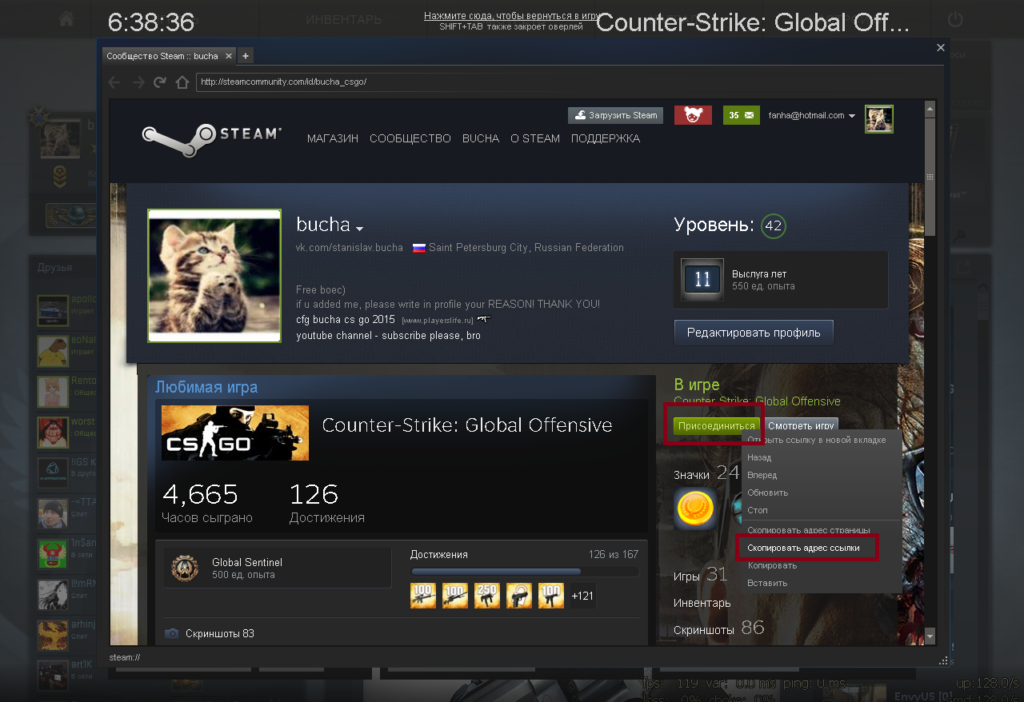
Closing our lobby
At the bottom of the lobby menu, you can see a switch that allows everyone or only users from the friends list to be added to Steam. To finally close the group gathering, you can perform the following actions:
- Go to the game settings.
- Select the “Game” submenu.
- There we find the “Team”.
There is an item with a drop-down box “Lobby Permission Standard”. We select the appropriate item and fix these settings until the next changes are made.
CREATING A LOBBY FOR A 5X5 OR 1X1 GAME
To play with friends in 1v1, 3v3 or 5v5 modes, the easiest way is to simply create your own server and gather teammates in a single party. If you plan to play with a certain line-up against a specific team of opponents, it is better to have your own dedicated server. You can use third-party services, or you can choose a player with the best Internet connection and entrust him with the duties of a host.
Useful console commands
Before you start gradually entering the necessary commands, you need to go to your own server. We offer the following set of useful commands that you may need to play:
- sv_cheats 1. This allows you to enter various commands to customize the server.
- sv_lan 1. This command makes the server available to everyone who knows its ip-address.
- status. This will allow you to quickly find out the ip-address of the server where other players in your party can join.
- amx_cvar sv_password “strong password”. This command sets a password that does not allow random players to enter the server.
Of course, the list of possible commands is much wider. But this is the basis from which you can build on and add a few of your own options.
Gray color avatar
Some players want to emphasize their individuality, using all possible options for this. For example, the console command “cl_color 255 255 255” will make your lobby color gray.
If you have certain knowledge in setting up RGB systems, you can set up almost any color. You just need to know the correct number combination.
Possible problems and solutions
Sometimes players are faced with the fact that they cannot join the selected lobby, or add one or more of their friends to it. We have identified several possible reasons for this development of events and have prepared some tips for this case.
- Try to exit the game and reboot Steam by running it again as an administrator. If this did not help to solve the problem that appeared, we move further along the list:
- It is possible that the user’s game client is in the status of a technical pause. It so happened that Valve does not always inform users about technical work that leads to the unavailability of some games or services in them. Therefore, you can just wait a few hours and, most likely, the problem will be solved by itself.
- Perhaps the problem is your trust factor – it is at a low level. The system just technically cannot start matchmaking due to this factor. You need to be puzzled by this problem and try to eliminate it, pass verification.
- Too bad internet can also be a problem. Check the connection to the World Wide Web and, if sagging is found, contact the provider.
Another reason for refusing to be added to the lobby may be that your account has been banned by the VAC system. They are not always given justifiably. Therefore, you will have to contact the technical support service and wait until the operators understand the situation.