Often users of Counter Strike Global Offensive face the problem of the so-called “black screen” when starting the game. The player only hears sounds after launch, and the main menu screen is not visible. There are several reasons for this phenomenon to occur.
Why does the black screen problem appear?
You need to understand at what point such a problem arises:
- after launching the application;
- after an incorrect launch of the in-game browser;
- in other situations.
Among the reasons for the appearance of a black screen are:
- Operating system update. When Windows or MacOS is updated, the correct file responsible for correctly playing the Main Menu screen may be deleted from the game files;
- There are Cyrillic letters in the names of the root folders. There is such a rule: that all letters in the root files of software and games must be exclusively in the English case;
- Game settings have been changed. When the main settings in CS:GO were changed, this often happens after a game update, a “black” screen problem may occur;
- There is a problem with Steam settings files. This option is rare, but in some cases it can lead to a similar problem.
The reasons for the appearance of this game error are already clear, it remains to figure out the ways to solve them.
Method 1: Roll back OS updates
As noted earlier, the black screen problem in CS:GO often occurs due to the installation of operating system updates. To get around this problem, you can try to roll back the system to a previous version. To do this, follow the steps below:
- Go to the Start menu;
- select the Parameters item;
- in the new window, use the search bar and enter “Restore settings”
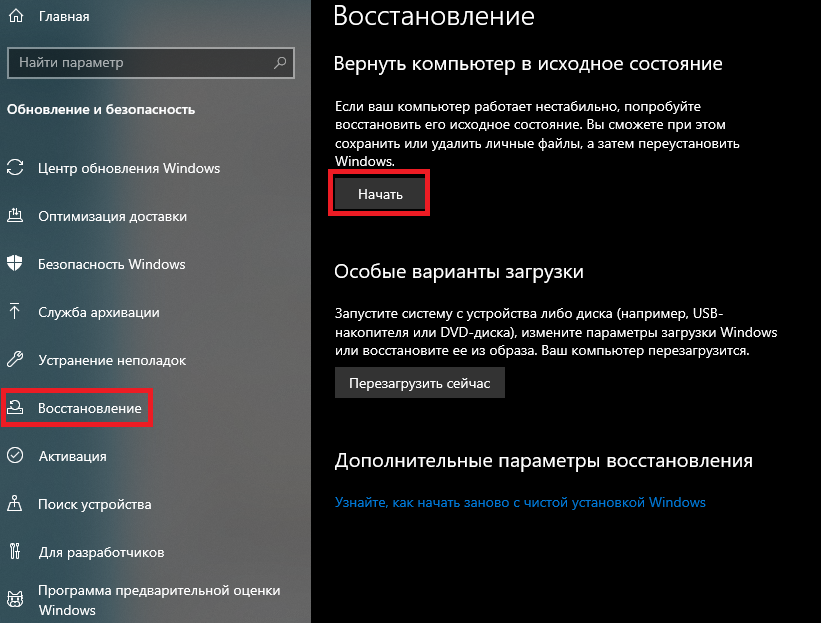
Next, it remains to start restoring the parameters, the computer will automatically restart. If everything is done correctly, the game will start correctly.
Method 2. Changing the names of root folders
As a rule, the path to the root folder with the game looks something like this: D:GamessteamappscommonCounter-StrikeGlobalOffensive. As you can see, there is no beech in Cyrillic in the root folder. When using Cyrillic letters in the name of the root folder, it must be renamed in the English case. If this method does not fix the black screen issue in the game, you need to reinstall CS:GO.
Method 3. Changing Steam settings
When the screen resolution changed in the game, in order to fix problems, you will need:
- Launch Steam;
- go to the “Library” menu;
- Find a CS:GO game;
- go to the “Properties” tab;
- open the “General” section and find the line “launch options”.
In the line “launch options” you will have to enter the following values: -w 800 -h 600
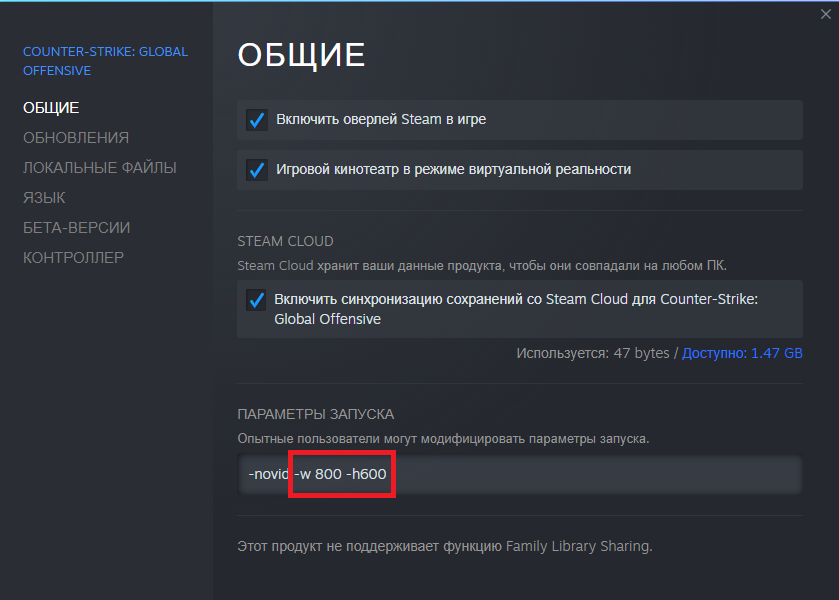
This command will automatically change the resolution in the game to 800×600 pixels the next time you start the game. If desired, instead of the value 800 and 600, you can insert any others that will correspond to the specific screen resolution of the computer you are using.
Method 4. Correcting settings in Steam
In this case, you will need to go to the Properties tab in the Steam Library and follow these steps:
- press the button “Local files”;
- find the folder with the installed game and open the file called “cnfg” in it;
- then open the file called “video.txt”;
- find in the open file “video.txt” the lines: “setting.fullscreen” “1” and “setting.nowindowborder” “-1.
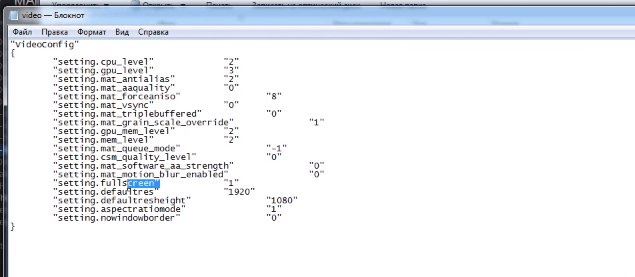
In the found lines, you need to put 0 instead of the value 1, and put 1 instead of the value 0. When closing the corresponding file, be sure to click on the “Save changes” button.
If all of the above methods do not help, you will have to try to reinstall the operating system. This is an extreme method, the most radical.






