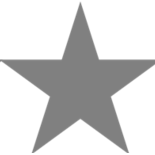The article opened before you contains information about setting up adding bots to CS:GO and managing them. This is very important, because regular training against artificial intelligence-controlled opponents allows you to improve your shooting skills, work out the movement from cover to cover, and much more. Below we will look at the most useful commands that are guaranteed to be useful to every serious player.
How to add bots to CS:GO?
To add a bot to the game, enter the following command:

With its help, bots are added one by one to each of the opposing teams. If you want to add a bot for a certain side, then you should use the following command:

To form teams with an unequal number of participants, you must pre-register the following set of console commands:

How to kick bots in CS:GO?
To do this, you can use the simple “bot_kick” command, but it kicks all bots on the server at once, which is not always useful. Another option would be to make stationary targets out of bots, which will not take any action, but only wait for an accurate shot from the player. This can be achieved by entering these commands:

To kick a particular bot, you will have to slightly complicate the standard command, adding to it the nickname of the dummy that fell out of favor. The command formula for looks like this – bot_kick NAME.
How to kill bots in CS:GO?
It is logical to assume that an algorithm similar to kick is used for this action, only this time the commands will have a slightly different look. To kill all bots write bot_kill. If we do not like someone specific, then we prescribe bot_kill NAME.
How to change the difficulty of bots in CS:GO?
The bot_difficulty command is responsible for the complexity of decisions made by bots – it is assigned a value from 0 to 3. As you might guess, the number indicates the given skill level of opponents.
- 0 – Simple.
- 1 – Normal.
- 2 – Difficult.
- 3 – Experts.
Also, a number of commands allow you to dynamically adjust the capabilities of bots to the level of the user’s game. The following console commands are responsible for this:

Values can be changed from -20 to 20.
The first parameter regulates the difficulty of the bots, and the second controls the change in this parameter from round to round. It will be very difficult to find really optimal values for yourself. But for initial training – this is a good solution.
Other commands for managing bots via the console
There are several more teams for a full-fledged training with artificial opponents:

- bot_quota 11. Simultaneously adds the specified number of bots to the map (instead of 11 there may be another value).
- mp_death_drop_gun 0. A command that blocks the drop of weapons from defeated opponents.
- sv_infinite_ammo 1. Gives all players in the game infinite ammo.
In this article, we have considered only the basic set of commands. We recommend choosing the rest for each player on their own, because this is the only way to develop their own style.