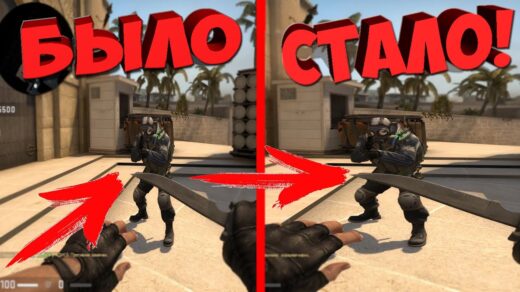Sooner or later, after installing CS:GO, you may encounter the fact that the game simply refuses to start or responds with a message that it is already running, although nothing happens. In this material, we will consider the causes of such a problem, as well as ways to solve it and all sorts of related nuances.
System requirements
First of all, you need to clearly understand whether your personal computer is able to run the game, meeting at least its minimum system requirements. If this is not the case, then any of the steps below are guaranteed to not give any result. The current system requirements are as follows:
Minimum:
CPU: 3GHz single-core Intel or AMD processor
RAM: 1GB for Windows XP, 2GB for Windows Vista / Windows 7
Video card: DirectX 9 compatible 256 MB video card, Nvidia 5000-8000 series or AMD 3000 series.
Operating system: Windows XP SP2
DirectX compatible sound card
6 GB disk space
Featured:
CPU: Dual core Amd or Intel processor
RAM: 1GB for Windows XP, 2GB for Windows Vista/7
Graphics: DirectX 10 compatible 512 MB graphics card, Nvidia 400 series or AMD 5000 series.
Operating system: Windows 7 64-bit
DirectX compatible sound card
6 GB disk space
Online CS:GO game not working
To begin with, it is worth considering the situation when the game is still launched, but the network mode remains unavailable or refuses to work. At the same time, the Internet, of course, is paid for and works. Often something like this happens after the player enters third-party servers. In this case, it is enough just to restart Steam first, and then the game itself.
Disable Firewall
This is a completely natural decision, because it is the firewall that can interfere with the normal operation of the game, because its task is to block “unwanted” activity, but even it sometimes makes mistakes. To disable it, you need to go to the operating system settings, select the security section and find the field dedicated to the firewall there. We find with our eyes the blue slider that is in the “active” state and translate it into “off”.
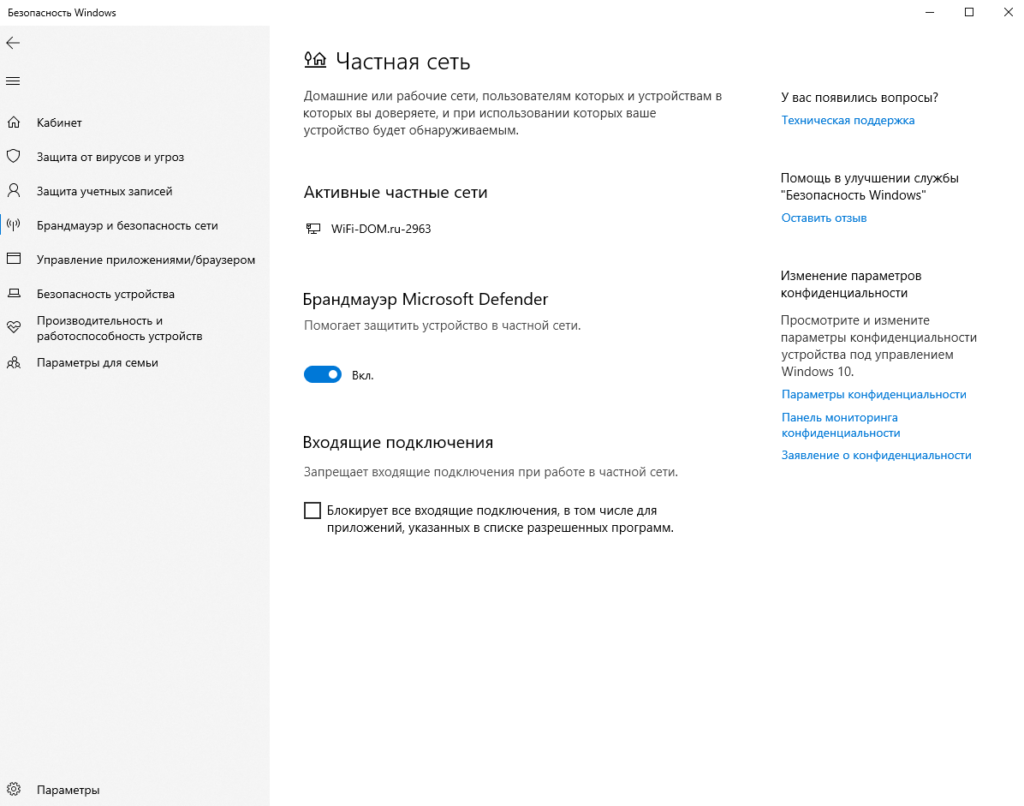
Naturally, the system will require confirmation of such a decision, but only after turning it off there is a chance for a full-fledged game, and therefore you will have to agree.
If the method described above does not help, then the cause of the problem lies much deeper, and then you will have to try other options.
Reboot
The very first tip of any technical support service is to reboot the system. This may seem banal, but as practical observations show, it really solves a number of problems. Therefore, do not neglect this possibility.
Checking the way to the game
If the default path was used when installing the game, then there should be no problems, but if there are folders with names in Russian (or Cyrillic characters), this may affect the launch. Therefore, it is worth checking whether only names in the Latin alphabet are in the specified path.
Wrong example: D:GamesSteam
Correct example: D:GamesSteam
To fix the situation, you need to find and rename the folders, after which you can again enjoy your favorite game. This often happens, because players can, without any specific reason, decide to change the name of the Steam folders and not even attach any importance to this fact. Note that this advice is relevant for almost all applications and this must be taken into account.
Checking the integrity of game files
Steam provides a procedure for checking and restoring game files. This is done in order to get rid of the consequences of OS failures. To start the process, you need to go to the games library, right-click on CS:GO and go to properties. There we find the “local files” tab and click on the “verify integrity of game files” button. Checking the file may take several minutes. If any failures are found, the program will automatically restore the problematic files.
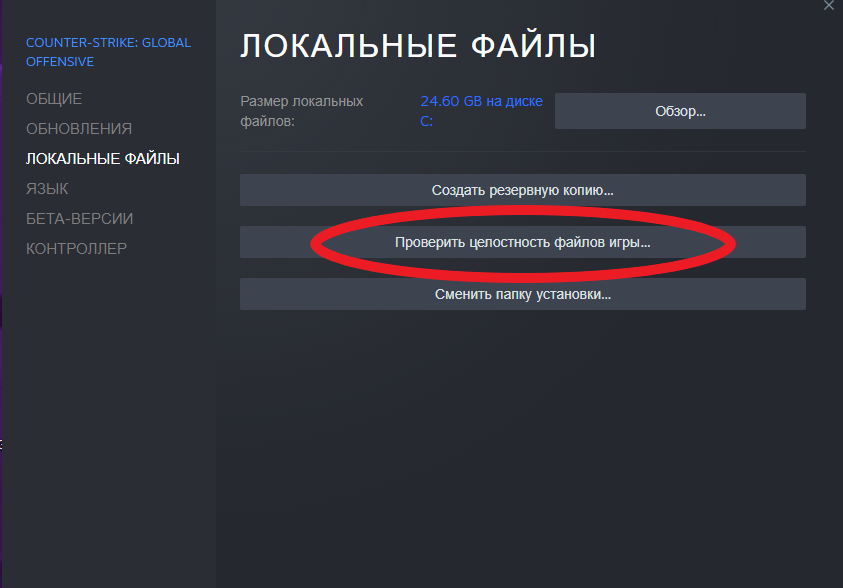
After such a simple action, there is a high probability that the game will start to really show signs of life.
Deleting the d3d9.dll file
Some DirectX files start to work incorrectly or give errors. And it is treated exclusively by removal. To do this, you need to perform small manipulations through the Steam functionality. To do this, go to the client, select the library tab, find the game and go to the root directory. There we find the “bin” folder, and there the d3d9.dll file. Delete it and try to launch the game again. If there is no result, go to the next step.
Remove conflicting programs
Some programs installed on the computer may conflict with the game or the official VAC anti-cheat. Below we attach a list of programs that can interfere with the launch and normal operation of the COP.
CCleaner
Sandboxie
Cheat Engine
IObit Start Menu 8
Process Hacker
DLL Injectors
Hypervisors
Steam Idlers
All these programs can really interfere with the launch of our favorite game. Therefore, we strongly recommend that you remove them, or transfer them to an inactive state.
Virus check
Quite often, the reason for the failure of some programs is the presence of malicious viruses that have infected the computer in one way or another. Naturally, the only way to check for viruses is to run special anti-virus software. You can use both the functionality built into the operating system and third-party products. In this article, we will consider only the version for Windows 10.
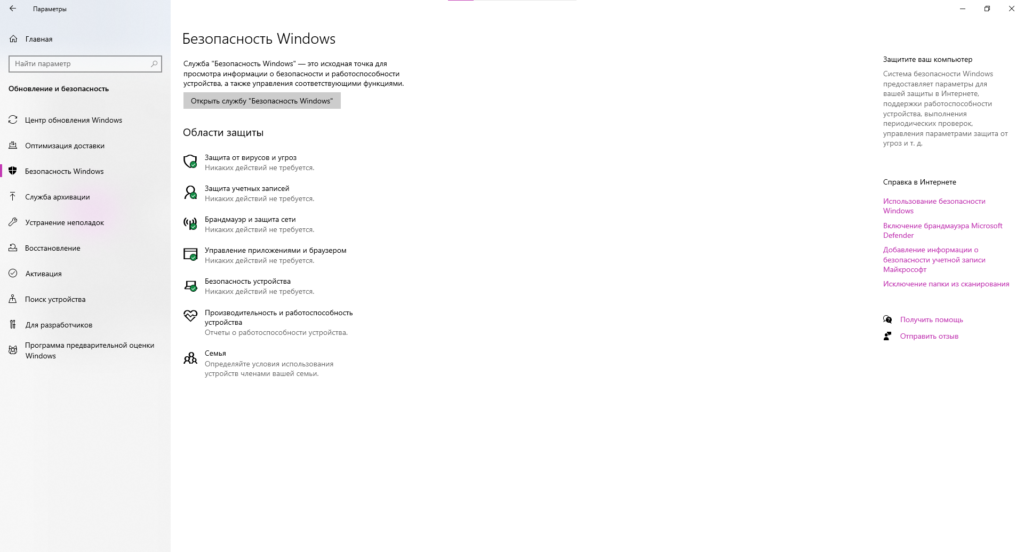
To start the scan procedure, you need to go to the OS settings and go to the antivirus section in the security settings. All sliders must be active. There is also an opportunity to initiate an unscheduled check. It will take some time, but in the end it will be possible to understand whether the system is infected or not. In the first case, it will be possible to remove malware. In the second, you do not need to take any action and it is worth moving on to the next paragraph of our article.
Check and restore system files
It is worth considering whether there have been any problems with the operating system recently. Perhaps you should just tidy up the files related to Windows. It’s possible that this will help.
To do this, go to the search menu and enter “command line” into it. Next, click on the Run as administrator button.
In the console that opens, you can enter the appropriate commands to check system files. You just need to enter the following command into the console: “sfc /scannow” and confirm your decision by pressing the enter key. As you can see, the scanning procedure will begin, which will allow you to draw a conclusion about the current state of the system and understand whether everything is fine with it. Note that if problem files are found, the process of their recovery will be carried out automatically.
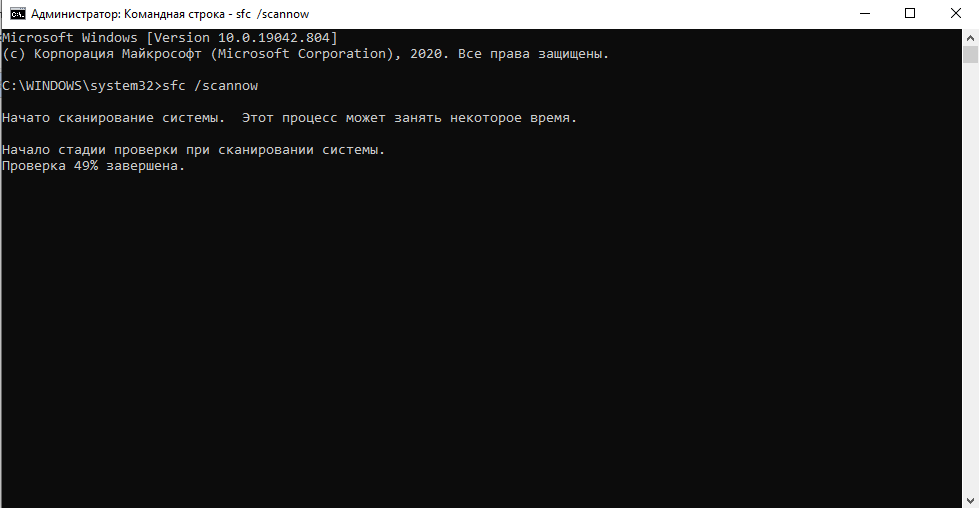
In especially difficult situations, a message may appear that it is impossible to restore some file. Then the only correct and effective solution would be to reinstall Windows. It is better to immediately prepare for such a development of events and have everything you need for this.
Repairing Steam Services
It can hardly be expected that even such a popular program as Steam will be one hundred percent perfect in all manifestations. Therefore, some games refuse to run due to the fault of this game library. Therefore, it is worth trying the method below.
You need to log out of your Steam account.
Open the execute menu. (you can through the start or the key combination win + R.
Then you need to paste the following line into the window that opens: “C:Program Files (x86)SteambinSteamService.exe” /repair”.
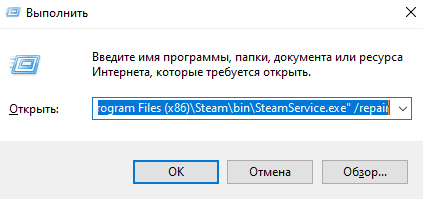
Then you need to press the Enter key and look at the console that opens with a blinking white cursor dash. You don’t need to touch anything, the process will go away on its own, the console closing will signal completion. Then you should restart your computer and start the game again.
Note:
We emphasize that you can execute such commands only with administrator rights. This means that the account used must be the dominant account within the given computer. You also need to be prepared that during the execution of the command it may seem that the computer is frozen, but it is not. The process may take about 10-15 minutes.
Run the game with administrator rights and compatibility mode.
Perhaps everything will be resolved after the game is launched with administrator rights. To do this, it is not enough just to launch the game through Steam. You need to do this through a shortcut that is located in the root directory of the game. Find the csgo.exe file and right-click on it. In the menu that appears, we find the line “properties” and in the corresponding tab, check the boxes next to running the program with administrator rights and disabling full-screen optimization. We save the settings and try to start the game again. The system will ask you for confirmation – you can agree without any problems. Click “Yes” and the game should start.
If the settings you made do not affect the problem in any way, you can try playing with the settings and choose compatibility with other, earlier generations of the operating system. No need to go into details and understand how it works, but it can give a result.
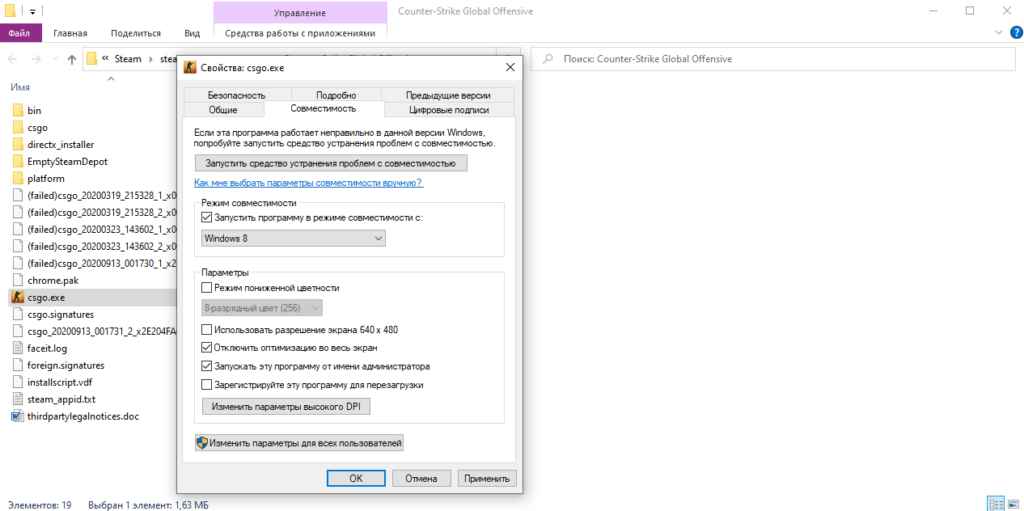
It is important to note that each change must be saved, otherwise you should not even hope for any result. You also need to understand that any action taken can be rolled back.
Complete removal of the game
If all the previously mentioned methods did not give a result, then you can move on to more radical methods. For example, you can uninstall the game and then reinstall it. For proper removal, you must do it through Steam. We go into the library, find the game, right-click on it and select the delete line. When the uninstall procedure is completed, you need to return to the library again and start the re-installation.
Surprisingly, this relatively simple action solves the problem 99 percent of the time. If this method does not help, you should go further in search of a solution.
Rollback and update video card drivers
In fact, drivers are a kind of instructions that tell the operating system how to use the installed hardware, as well as how to interact with various programs.
But not all driver updates are successful, and therefore, if they cause problems, they should be rolled back. This is done through the device manager. We find the video adapter installed there now, go to the drivers section and select the rollback options. You need to understand that this is a relatively simple operation that does not require any serious training or related knowledge. But if you are unsure of yourself, you can always seek the help of a qualified friend. After completing the rollback procedure, you need to restart your computer and try to start the game again. It is possible that this will help correct the situation.
Update
The other side of the coin hides the fact that too long a failure to update frequently released driver updates leads to the fact that games and other programs simply stop running. At the same time, the procedure for updating drivers differs depending on whether components from Nvidia and AMD are used on the computer.
With this official software, you can easily and quickly deal with updating drivers. Among other things, it can monitor the release of new updates and automatically download them. In any case, after installing the drivers, you need to restart your computer and try to start CS:GO again.
website
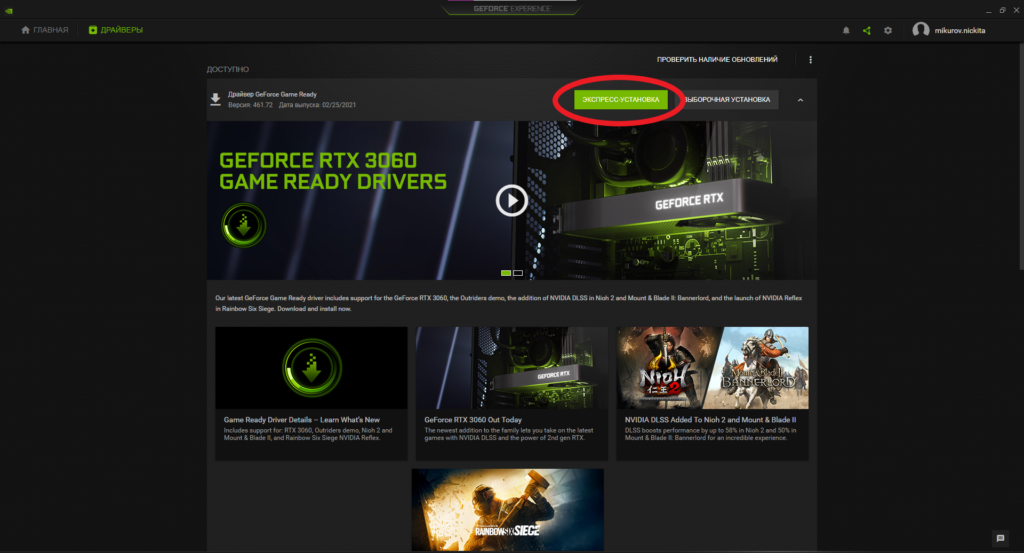
With AMD drivers, you need to follow a similar procedure with downloading drivers, installing official software, and so on. As practice shows, all this often helps to cope with the current problem.
Note that almost all players already know that driver programs must be downloaded immediately after installing the OS, because this allows you to avoid a number of difficulties and unpleasant situations. But keep in mind that manufacturers are gradually ceasing to support old models of video cards, releasing new samples to replace them. If your model is no longer officially supported, you can try options for other video cards.
Roll back and reinstall Windows
The most serious and radical solution is to roll back the operating system or completely reinstall it. Naturally, it is worth going for something like this only if all the options outlined above have already been tried and have not given the desired result. You can go even further and think about replacing some components of a personal computer, but this is already a very serious and expensive step. Especially if you take into account the current prices for video cards that have skyrocketed due to mining.
If the game refuses to start after the next Windows update, then perhaps the rollback will fix the situation. To do this, you need to go to the system settings, find the line “Update and security” there, go to the recovery section and return to the state before downloading and then installing the latest update. After confirming all the actions, the computer will restart and everything should fall into place. But it happens that the rollback point is not available due to the fact that the update was made more than 10 days ago.
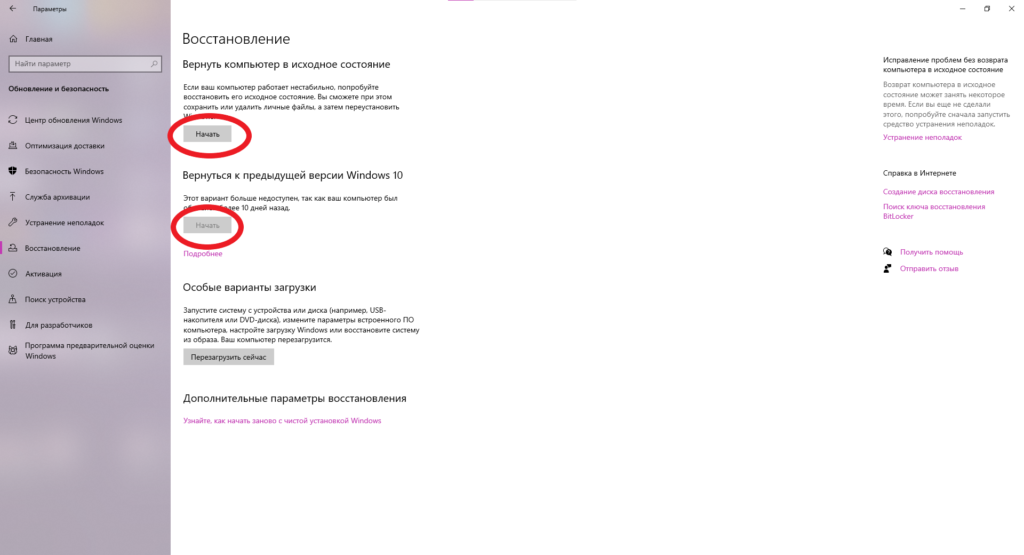
Then it remains only to decide on a complete reinstallation of the operating system. This is relatively easy, but you need to take care of the safety of all important information.